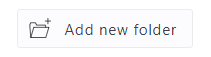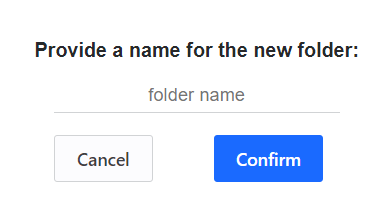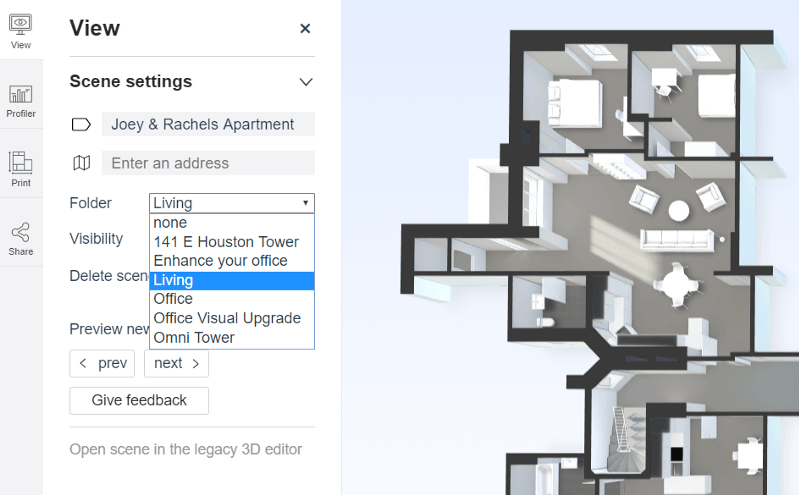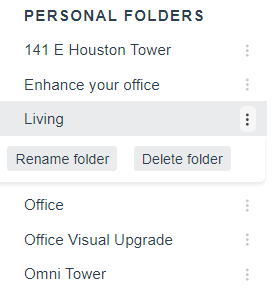Creating folders
After using Archilogic for a while and converting larger numbers of floor plans, you will notice that things might start to get a bit cluttered. Folders are a good way to prevent this and help order your Archilogic plans.
To create a new folder, click on the Add new folder button in the lower left corner of the Dashboard. All that’s left to do is to give your folder a name, click Confirm and you’re ready to get things organized.
Adding plans to a folder
To add a plan to one of the folders you’ve just created, open the 3D floor plan on your Dashboard by clicking the thumbnail image. This will lead you to the view mode of the selected plan. You’ll find the folder selection menu on the left. Here, you can select the folder that you’ve just created and this will add the plan to it.
To remove a floor plan from a folder open the dropdown menu again and either select “none” or a different folder.
Edit or delete a folder
To rename or delete an existing folder, navigate to the folder list in your Dashboard. Then, click on the icon with the three dots next to the folder you want to rename or delete.
If you want to delete a folder, first make sure that it is empty. You can empty a folder by either moving the floor plans it contains into another folder or by deleting said plans.
That’s all you need to know to easily tidy up your Archilogic Dashboard.
Time for another quick read?
Have a question for us?
Have a question for us?
Do more with your space
LocationsZürichKanzleistrasse 126Zürich, 8004Switzerland
San Fransisco Bay Area1212 Broadway PlazaSuite 2100Walnut Creek, CA 94956United States
CompanyCareersTeamVision & Values
LegalTerms of servicePrivacyCookies
DeveloperFloor plan SDKSpace APIAPI statusSamplesDocumentation
ResourcesBlogFAQs
FeaturesDigitizeVisualizeDesignIntegrate
SolutionsDesign TechnologistMarketing & Sales
Text Goes Here
- [{text3=null, text2=Here's some **testing**<br>}, {text3=null, text2=**Lorem Ipsum** is simply dummy text of the printing and typesetting industry. Lorem Ipsum has been the industry's standard dummy text ever since the 1500s, when an unknown printer took a galley of type and scrambled it to make a type specimen book. It has survived not only five centuries, but also the leap into electronic typesetting, remaining essentially unchanged. It was popularised in the 1960s with the release of Letraset sheets containing Lorem Ipsum passages, and more recently with desktop publishing software like Aldus PageMaker including versions of Lorem Ipsum.<br>}, {text3=null, text2=If your finances are under water and you feel like you’re drowning in debt, you’re not alone. Many individuals and families have faced the same situation. Let our team of experienced bankruptcy lawyers take a look at your various debts, answer your questions, and review all the options you have to get your creditors off your back. With our history of debt relief success, we can find an option that will meet your needs and get you back on track. Get in touch with one of our debt relief attorneys today.<br><br>What Happens During the Bankruptcy Process?<br>After your initial consultation, one of our bankruptcy lawyers will explain every step of the process before you decide on an option. We’ll determine whether you meet the requirements for Chapter 7 bankruptcy or if you need to go the Chapter 13 route. Our team will register your case with the bankruptcy court, gather all the documents you need, and provide the assigned bankruptcy trustee with all the paperwork needed to move your case forward. Our compassionate team will stay by your side all the way. Book your consultation today.<br>}]
- [{text3=null, text2=Here's some **testing**<br>}, {text3=null, text2=**Lorem Ipsum** is simply dummy text of the printing and typesetting industry. Lorem Ipsum has been the industry's standard dummy text ever since the 1500s, when an unknown printer took a galley of type and scrambled it to make a type specimen book. It has survived not only five centuries, but also the leap into electronic typesetting, remaining essentially unchanged. It was popularised in the 1960s with the release of Letraset sheets containing Lorem Ipsum passages, and more recently with desktop publishing software like Aldus PageMaker including versions of Lorem Ipsum.<br>}, {text3=null, text2=If your finances are under water and you feel like you’re drowning in debt, you’re not alone. Many individuals and families have faced the same situation. Let our team of experienced bankruptcy lawyers take a look at your various debts, answer your questions, and review all the options you have to get your creditors off your back. With our history of debt relief success, we can find an option that will meet your needs and get you back on track. Get in touch with one of our debt relief attorneys today.<br><br>What Happens During the Bankruptcy Process?<br>After your initial consultation, one of our bankruptcy lawyers will explain every step of the process before you decide on an option. We’ll determine whether you meet the requirements for Chapter 7 bankruptcy or if you need to go the Chapter 13 route. Our team will register your case with the bankruptcy court, gather all the documents you need, and provide the assigned bankruptcy trustee with all the paperwork needed to move your case forward. Our compassionate team will stay by your side all the way. Book your consultation today.<br>}]